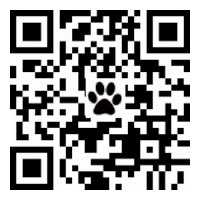activator, bundle with Cydia
How do you create "pop up" menu like that in Activator?
From the main Activator Menu, go to "Menus," select "Add New Menu," name the menu, tap "Add Action," and add the Applications of your choice. After you have the menu set up to your liking, you just need to set up a trigger.
scheduling
Activator -> Everywhere -> then top right tap Build -> tap Schedule and fill in your times and days.
-
- Advertisement
iOS自動化的工具們-大忙人的好幫手
3 篇帖子
• 分页: 1 / 1
Re: iOS自動化的工具們-大忙人的好幫手
http://cydia.saurik.com/package/org.the ... eetingdnd/
Do not get disturbed while in meetings or classes - this tweak adds the option to automatically enter Do Not Disturb mode when a calendar event starts, and to automatically exit DnD when the event ends. You can enable this for each calendar event separately; recurring events are also supported.
It is possible to set the default value (DnD on or off) for new events in Settings/MeetingDnD, as well as to choose if a scheduled DnD should end during a DnD-enabled calendar event.
With MeetingDnD, you can also use Calendar to create a completely custom Do Not Disturb schedule, instead of the simple one available in Settings/Do Not Disturb.
Do not get disturbed while in meetings or classes - this tweak adds the option to automatically enter Do Not Disturb mode when a calendar event starts, and to automatically exit DnD when the event ends. You can enable this for each calendar event separately; recurring events are also supported.
It is possible to set the default value (DnD on or off) for new events in Settings/MeetingDnD, as well as to choose if a scheduled DnD should end during a DnD-enabled calendar event.
With MeetingDnD, you can also use Calendar to create a completely custom Do Not Disturb schedule, instead of the simple one available in Settings/Do Not Disturb.
- 0
懶得有理_____難得有你
think unique,be special
think unique,be special
- admin
- Site Admin
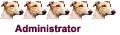
- 帖子: 3405
- 注册: 周六 5月 22, 2010 7:54 pm
- 威望: 0
Re: iOS自動化的工具們-大忙人的好幫手
Use Siri and Apple Reminders for the Best Shopping Lists
http://www.makeuseof.com/tag/siri-apple ... ing-lists/
Creating a Shopping List
Creating a list is really easy, and because our smartphones generally take an organizational role in our lives, we’ll be running through the process on an iPhone. Thanks to Apple’s unified design philosophy, the process is virtually identical on a Mac or the iCloud website.
Use Siri to Add Items & View Your List
You can add items to your list by telling Apple’s assistant something like, “Add bread to my shopping list”. Access Siri by holding down the Home button, or use the feature to its fullest potential with the hands-free “Hey Siri” command. This is especially useful if you’re cooking or doing something that means you can’t tap away on your phone.
siri add list
You might need to set up Hey Siri under Settings > Siri first, which will tailor the feature to your specific voice. You should also speak naturally when adding items. There’s no need to pause after saying “Hey Siri” to wake the assistant up — just speak your full sentence. This feature only works on the iPhone 6s or later.
One limitation to adding items to your list using Siri is the inability to add multiple items at once. If you ask Siri to “add bread and wine to my shopping list” then you’ll get a single item for “bread and wine” — and based on my testing, instructions like “comma” or “plus” make no difference.
Siri can also be used to quickly show your lists, simply by asking the assistant to “show my shopping list”. This removes the requirement to stop what you’re doing and launch the Reminders app. Unfortunately Siri is a bit over-zealous and starts reciting the entire list aloud until you check items off or ask something else.
siri show list
You can use Siri to manage all kinds of lists, and this works because we specifically created a “shopping” list in the reminders app. If you’d prefer to use terms “grocery” or “food” instead, create lists with these titles. Other ideas include “household” or “holiday” and even store names if you find yourself frequenting the same retailers.
Make Your List Collaborative
What makes the feature really useful is the fact that you can share your lists with other people who can add items and check things off. This obviously works best if all members have iPhones, particularly where groceries are concerned. To share your list with others:
Launch Reminders and find your list.
Hit Edit followed by Sharing.
Use the Add person… button to share via email (use Apple ID emails for best results).
Anyone you invite will receive an invitation on their device, and once accepted, they will be able to add items and mark others as completed. You can also revoke access via the Edit panel if you ever need to.
share list
When another person makes changes to the list, changes will be reflected for all other collaborative users. For instant changes, make sure you enable Push under Settings > Reminders > Accounts > Fetch New Data. Fetch might be easier on your battery, but your lists will take longer to sync. For household items like groceries, that’s could cause problems.
How to Fix Poor iOS 10 Battery Life
How to Fix Poor iOS 10 Battery Life
Battery life not quite what it was before you updated? Here's what's going on and how to improve it.
READ MORE
Access Lists on Mac and Windows
macOS also comes with a Reminders app. Provided you’re using the same iCloud account under System Preferences > iCloud, your lists will sync here too. You can add items quickly by typing, just as you can on iOS, or use macOS Sierra’s new Siri integration to do so with your voice.
mac reminders
Windows or Linux users will have to login via iCloud.com using their Apple ID, then select Reminders to view the list. Unfortunately, there’s no desktop app integration available via these platforms. If you’re most likely going to be organizing things using your iPhone, though, this won’t be a dealbreaker for you.
http://www.makeuseof.com/tag/siri-apple ... ing-lists/
Creating a Shopping List
Creating a list is really easy, and because our smartphones generally take an organizational role in our lives, we’ll be running through the process on an iPhone. Thanks to Apple’s unified design philosophy, the process is virtually identical on a Mac or the iCloud website.
Use Siri to Add Items & View Your List
You can add items to your list by telling Apple’s assistant something like, “Add bread to my shopping list”. Access Siri by holding down the Home button, or use the feature to its fullest potential with the hands-free “Hey Siri” command. This is especially useful if you’re cooking or doing something that means you can’t tap away on your phone.
siri add list
You might need to set up Hey Siri under Settings > Siri first, which will tailor the feature to your specific voice. You should also speak naturally when adding items. There’s no need to pause after saying “Hey Siri” to wake the assistant up — just speak your full sentence. This feature only works on the iPhone 6s or later.
One limitation to adding items to your list using Siri is the inability to add multiple items at once. If you ask Siri to “add bread and wine to my shopping list” then you’ll get a single item for “bread and wine” — and based on my testing, instructions like “comma” or “plus” make no difference.
Siri can also be used to quickly show your lists, simply by asking the assistant to “show my shopping list”. This removes the requirement to stop what you’re doing and launch the Reminders app. Unfortunately Siri is a bit over-zealous and starts reciting the entire list aloud until you check items off or ask something else.
siri show list
You can use Siri to manage all kinds of lists, and this works because we specifically created a “shopping” list in the reminders app. If you’d prefer to use terms “grocery” or “food” instead, create lists with these titles. Other ideas include “household” or “holiday” and even store names if you find yourself frequenting the same retailers.
Make Your List Collaborative
What makes the feature really useful is the fact that you can share your lists with other people who can add items and check things off. This obviously works best if all members have iPhones, particularly where groceries are concerned. To share your list with others:
Launch Reminders and find your list.
Hit Edit followed by Sharing.
Use the Add person… button to share via email (use Apple ID emails for best results).
Anyone you invite will receive an invitation on their device, and once accepted, they will be able to add items and mark others as completed. You can also revoke access via the Edit panel if you ever need to.
share list
When another person makes changes to the list, changes will be reflected for all other collaborative users. For instant changes, make sure you enable Push under Settings > Reminders > Accounts > Fetch New Data. Fetch might be easier on your battery, but your lists will take longer to sync. For household items like groceries, that’s could cause problems.
How to Fix Poor iOS 10 Battery Life
How to Fix Poor iOS 10 Battery Life
Battery life not quite what it was before you updated? Here's what's going on and how to improve it.
READ MORE
Access Lists on Mac and Windows
macOS also comes with a Reminders app. Provided you’re using the same iCloud account under System Preferences > iCloud, your lists will sync here too. You can add items quickly by typing, just as you can on iOS, or use macOS Sierra’s new Siri integration to do so with your voice.
mac reminders
Windows or Linux users will have to login via iCloud.com using their Apple ID, then select Reminders to view the list. Unfortunately, there’s no desktop app integration available via these platforms. If you’re most likely going to be organizing things using your iPhone, though, this won’t be a dealbreaker for you.
- 0
懶得有理_____難得有你
think unique,be special
think unique,be special
- admin
- Site Admin
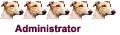
- 帖子: 3405
- 注册: 周六 5月 22, 2010 7:54 pm
- 威望: 0
3 篇帖子
• 分页: 1 / 1
在线用户
正在浏览此论坛的用户:没有注册用户 和 2 位游客